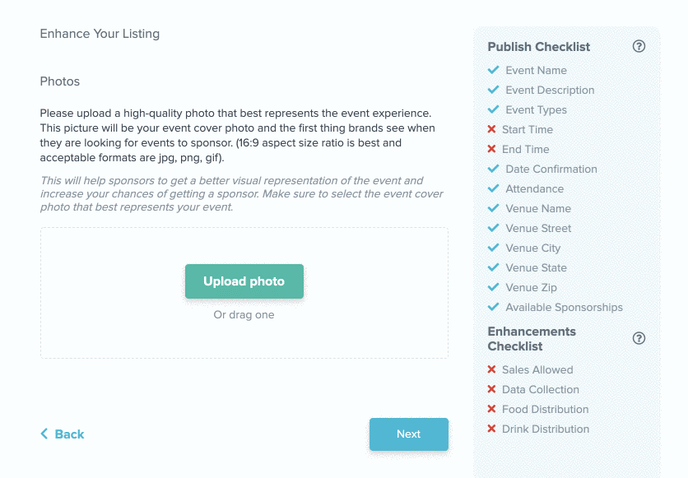As you are filling out the event form when initially listing your event with us, you have the chance to add an image that will show at the top of your listing for our brands and sponsors to see!
Starting at our homepage (https://app.recess.is/events) you should have selected "Add New Event." As you make your way through the event form, there will be a next button at the bottom of every page as you fill them out. As you click through, you will eventually get to the page that prompts you to add an image. This is where you have the opportunity to add an image to your listing. This image should showcase your event and what it's all about!
Image Specs:
- 16:9 aspect size ratio
- Acceptable formats are jpg, png, gif. If your image is not this specific size, it will be slightly cut off
Other Questions:
Can I add more than 1 image?
- No, you can only have (1) image
How do I replace my image?
- https://help.recess.is/en/how-to-replace-your-event-image
How do I see what it looks like to a Sponsor?
- You currently can’t see we are working to update this currently and expect to be ready early 2022